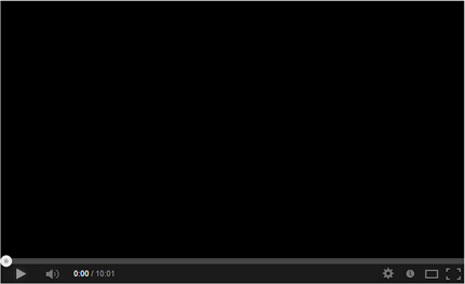User Guide
Here is a breakdown of the service which will interact through our website management system
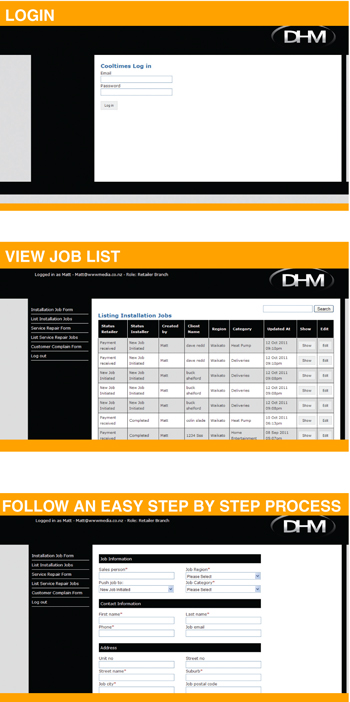
Product installation
- You have been approached by your client who would like a price to have your product installed
- Log on www.dhm.net.nz and enter your login and password
- Select a form on the left hand side of the screen, whether it is an installation job form or service form
- Fill out all the appropriate fields, name of sales person, the region the install will be in, your clients details and the category of the product that is being sold or quoted for.
- Select the “push job to” to select whether it is a new job initiated or purchased.
- Select at the bottom of the page “submit installation job”, this will in turn email the installer that is selected to carry out the task.
- The installer will log on and take the clients details from the DHM system and contact them within 24hrs to book a time to quote the install or install the product if it has already been purchased.
- The installer will in turn fill out the required fields on the DHM system, supplying you the sales person the right product for the job with an install price.
- This will be emailed to you as a notification which will prompt you to look at the DHM website for that quote and contact your client.
- If your client accepts the quote” push job to” “payment received” and fill out the fields invoice number ,invoice date, delivery amount, if your client does not wish to proceed you can push job to cancelled and this will be stored in the can celled jobs section and can be accessed at a later date if your client changes their mind.
- Scroll to the bottom of the page and push “submit installation job” this will send a notification email to the installer letting him know that the quote is accepted and is ready to be installed.
- The installer will contact the client and book in an install date which the installer will fill out on the DHM system and you the retailer will get a notification email letting you know when the product will be installed.
- Once the product is installed the installer will return back to the DHM system and fill out any certification requirements that may need to be logged which will be stored in jobs completed. You will get a notification email that the job is completed.
- At any stage throughout the process comments can be made on the job form to open up the lines of communication between the sales person and the installer.
Deliveries
- Your client has purchased a product and would like it delivered
- Log on www.dhm.net.nz and enter your login and password
- Select the job form on the left hand side of the screen deliveries
- Fill out all the appropriate fields, name of sales person, the region the item will be delivered your client’s details and the category delivered
- Select the “push job to” to purchased
- Push add a model and enter the item being delivered
- Select at the bottom of the page “submit installation job”, this will in turn email the delivery person that there is a delivery
- The delivery person will contact the client and book in a delivery date which the delivery person will fill out on the DHM system and you the retailer will get a notification email letting you know when the product will be delivered
- Once the product is delivered the installer will return back to the DHM system and push job to completed. You will get a notification email that the job is completed
- At any stage throughout the process comments can be made on the job form to open up the lines of communication between the sales person and the installer.